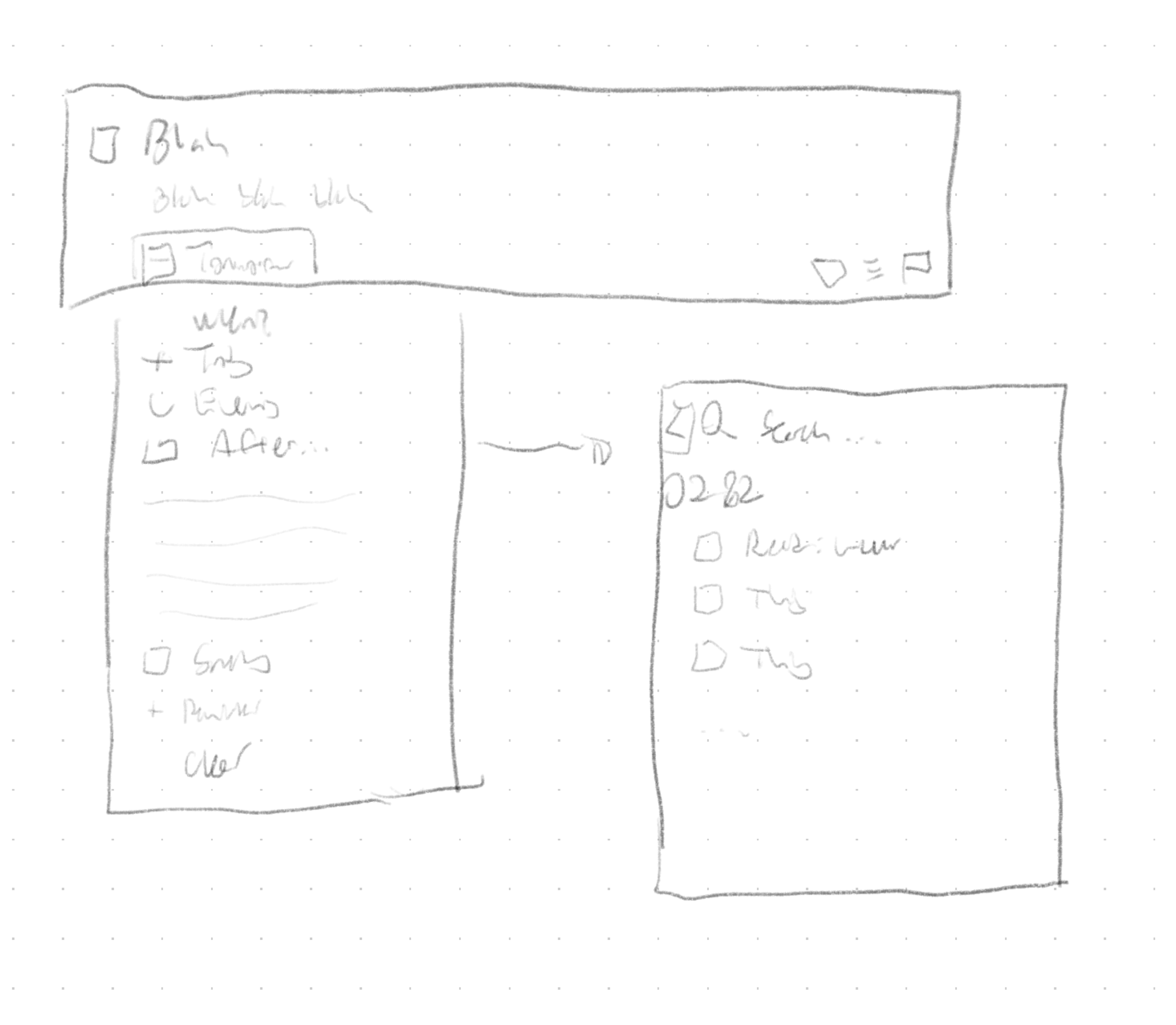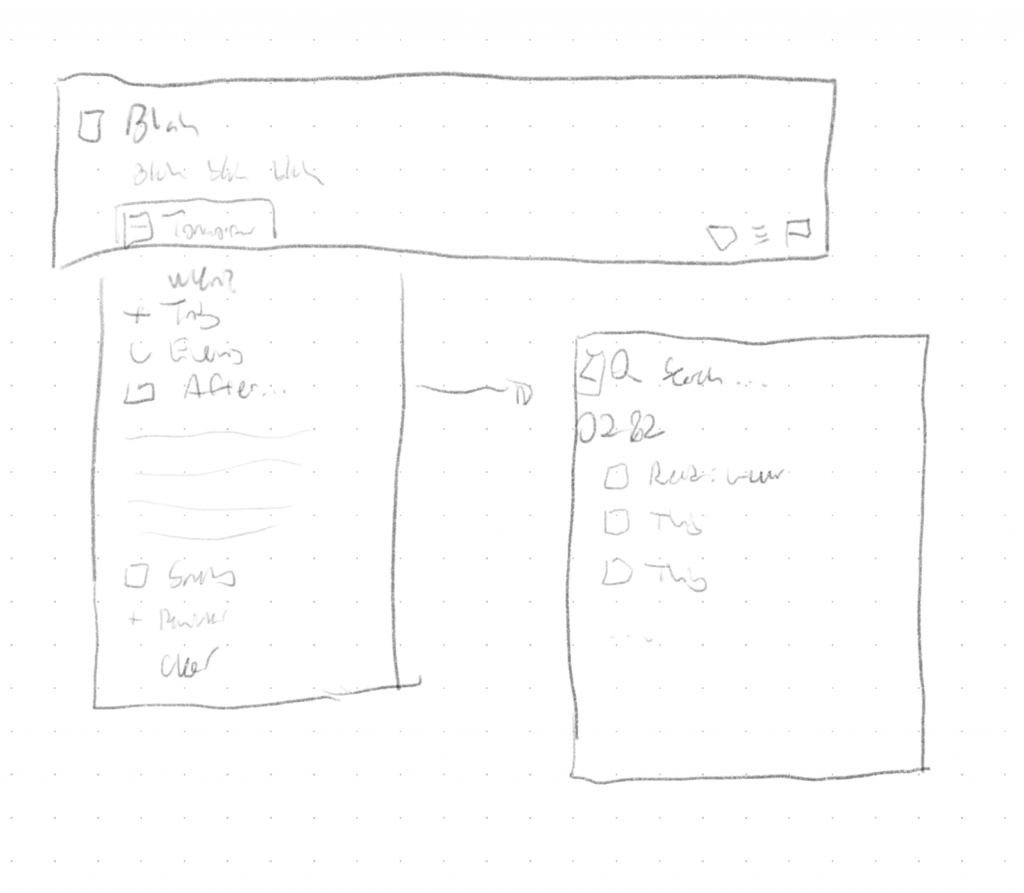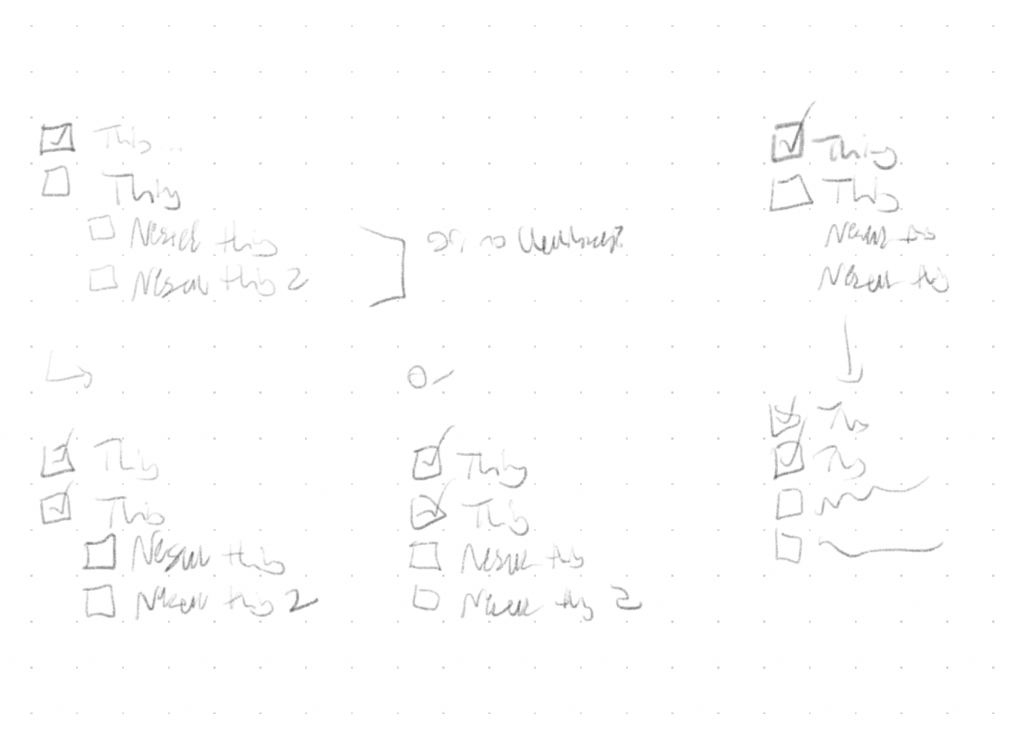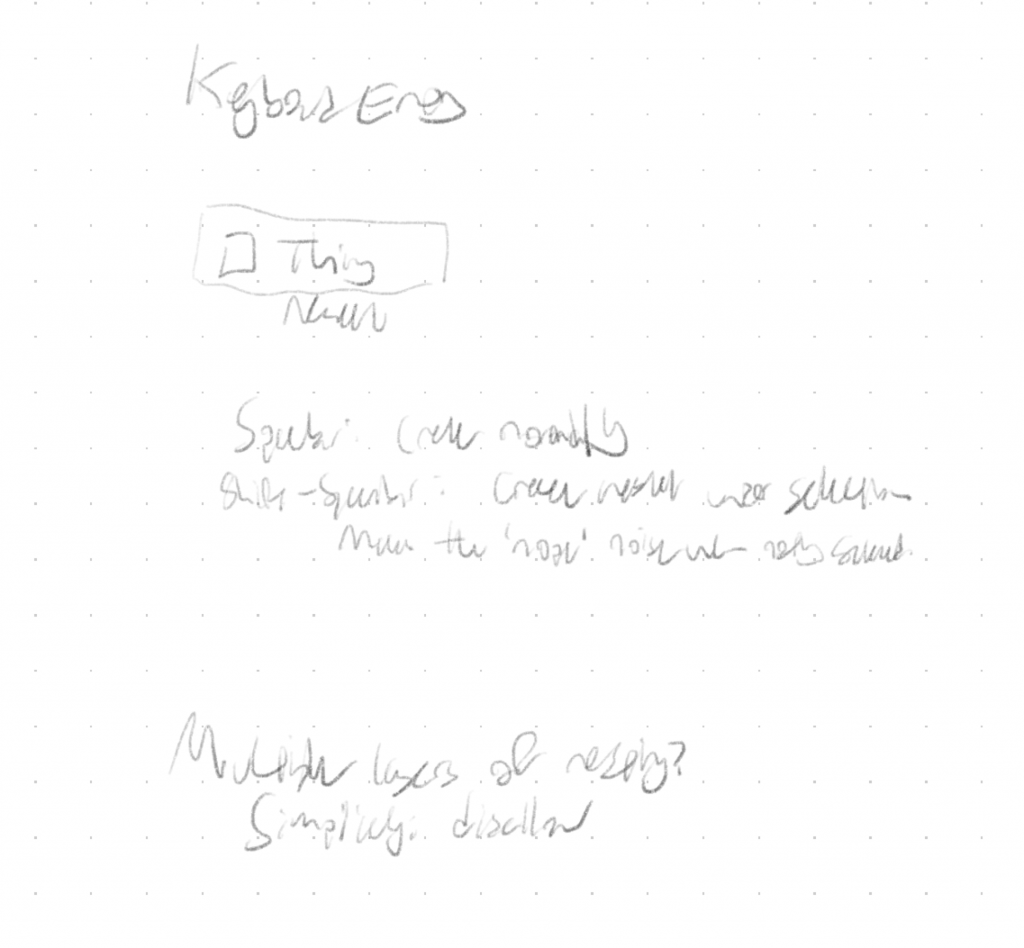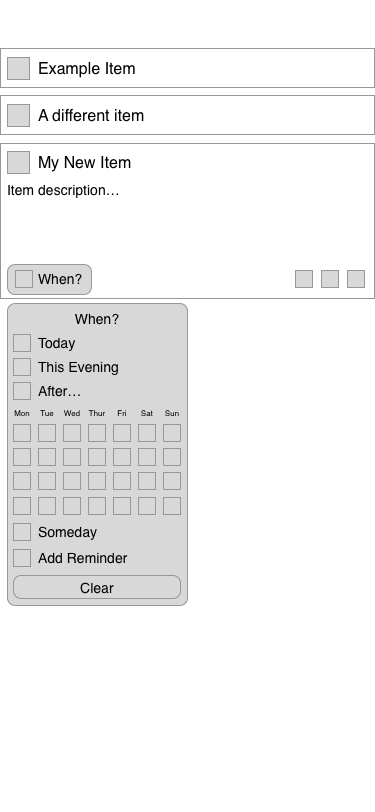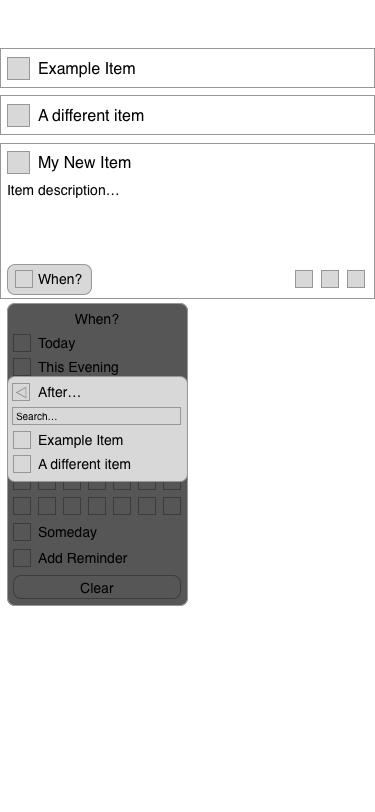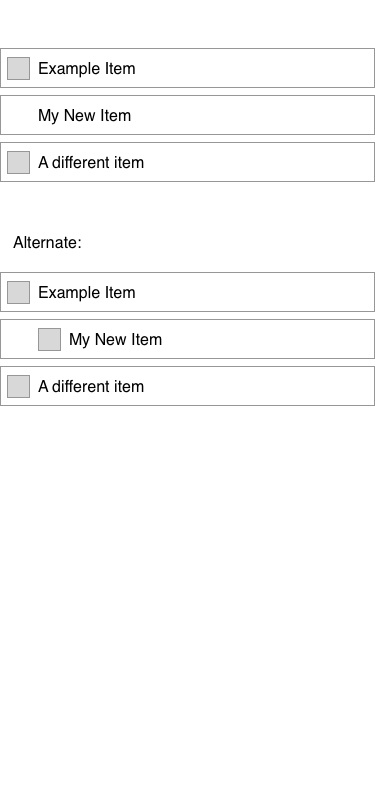In my Design and Prototyping class, we recently did an assignment called "Add a Feature". We were supposed to take an app or site we frequently use, find a competitor or two, and identify a feature that the competitor has. We would then sketch our take on that feature, if it were added to the original app, and wireframe it in Sketch.
As my original app, I chose Things. I’ve been a user, and fan, for years. I have also, however, tried OmniFocus, and know there’s a feature there that I would love to have in Things: sequential tasks.
The basic idea of sequential tasks is that you can set a project, or a group of tasks, to operate in parallel – the normal way, where you can see all the incomplete tasks – or in sequence. When they’re in sequence, you can only see the next incomplete task, not all of them.
Which would be very helpful to me, at the moment – I’m taking classes, and a lot of what’s going into Things at the moment is "do this reading, watch these lectures, then do this assignment." Except, of that sentence fragment, things doesn’t support the word ‘then’, so I see the whole list all at once. I’d rather only see the reading, then only see the lectures, then only see the assignment. Perfect candidate for the assignment.
So, first thing’s first: sketch it.
I kicked around a couple different ideas, but pretty quickly arrived at the conclusion that it should be integrated into Things’ ‘When’ menu.
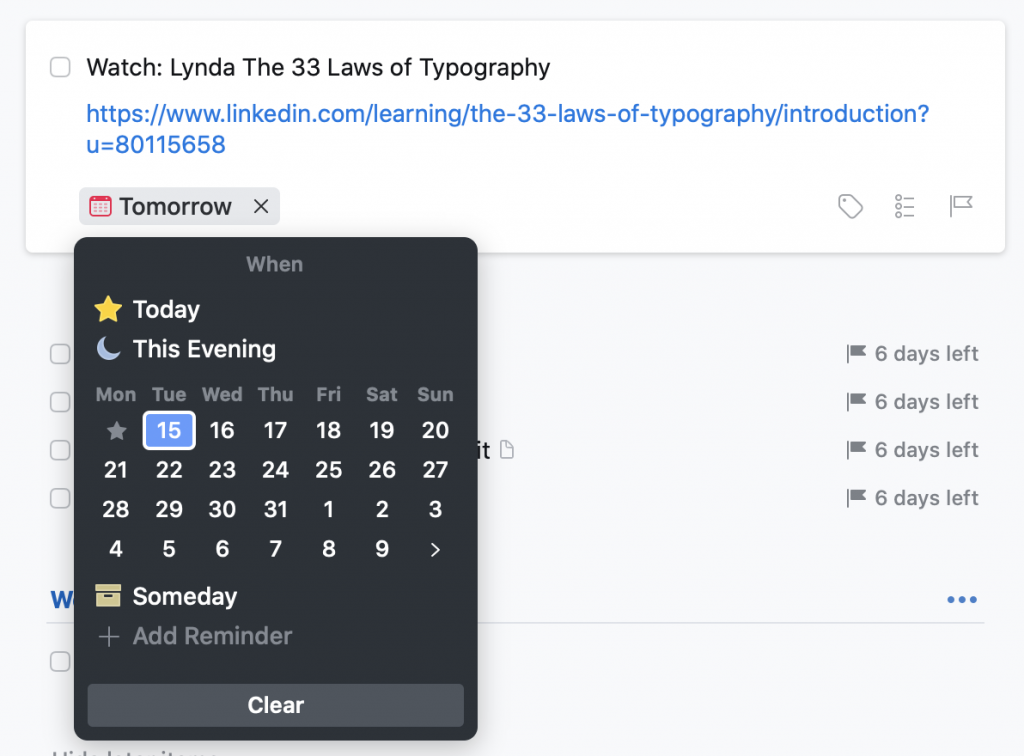
The other question was how to display these in the list. The point, of course, was that sequential items wouldn’t show up in the ‘Anytime’ list, but they do still need to be visible in some circumstances – namely, when you click through to the project itself, future items still show up.

I actually tried a couple variations – it’s at this point that, were I working for Cultured Code, I’d say “we should build both versions and do some testing to see which is better.” I’m not, though, so I just wireframed them both and turned in the result.
I’m fairly happy with the way I integrated it. Clicking, tapping, or typing “After” pulls up a second menu, where you can search for the item you want to attach to. Instead of thinking about it in terms of the project, the mental model is just “after x, I’ll do y.”
All told, I really enjoyed this exercise – it was the first wireframing I’ve ever done in Sketch, and it was neat to think about integrating a feature into something I use all the time. (And, hey, Cultured Code, if you’re reading this: feel free to use this idea, because I’d love to have the feature.)